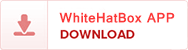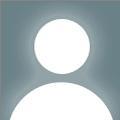Follow these simple steps to move your business contact listfrom Excel to Outlook-
- You need to open the Excel file that holds the contacts youwant to import in. Make sure the names of the columns are clear like FirstName, Last Name, Email, and Phone Number.
- Save the Excel file as a CSV file.
- Choose File > Save As
- Pick the location and the file type as CSV (Comma delimited)(.csv).
- Click Save
- On your PC, open Microsoft Outlook.
- Click on File, then Open & Export, and thenImport/Export.
- Select Import from another program or file, and then clickNext.
- Click Comma Separated Values, then click Next.
- Click Next after selecting the CSV file you savedpreviously.
- Choose where you want the contacts to go and click Next
- If you need to, match the fields and then click Finish.
Now, Outlook will add your contacts.
It could be better to convert your Excel file to a vCard(.vcf) format first if you are having trouble with formatting or have too manycontacts. Outlook also accepts this format. A tool that is easy to use, like
- The WholeClear Excel to vCard Converter can help byconverting Excel contact list into vCard files. This makes it easy to importand keep things organized.
- This tool is quite helpful if you want to add contacts tomore than one device or email client, not just Outlook.
Using a tool like this makes sure that things work bettertogether, especially when you have a lot of contacts or a complicated list.